Your web browser, hosting server, and caching plugins can all serve cached content which can make it difficult for you to see the changes you made to your website right away.
Clearing your WordPress cache is also the first troubleshooting advice that you’ll often hear.
In this article, we will show you how to properly clear the cache in WordPress. We’ll cover browser cache, web hosting cache, and top WordPress caching plugins in this guide.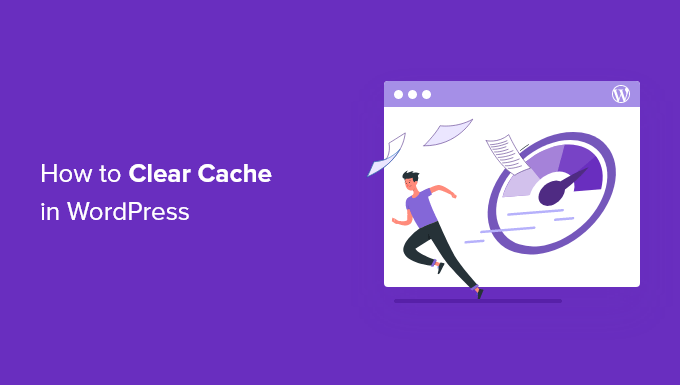
What is Caching in WordPress?
Caching solutions will store static versions of your website in a cache. This allows WordPress to skip running heavier PHP scripts every time your site loads.
The caching process helps to improve WordPress speed and performance, and the overall user experience.
Here’s an example of what the caching process looks like:
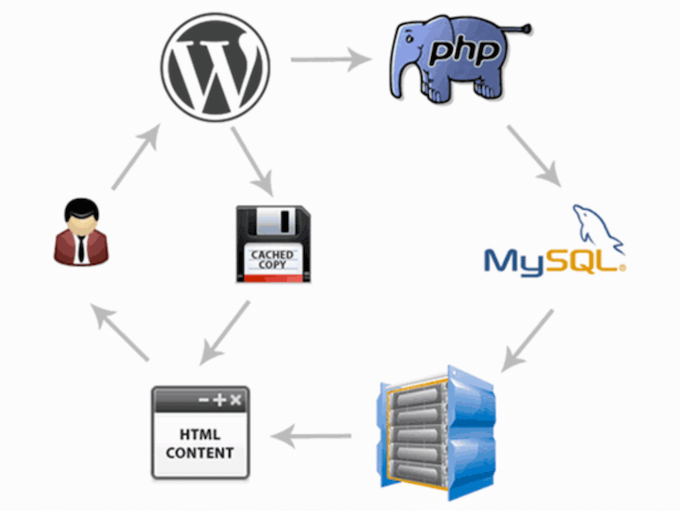
There are several different types of caching solutions available for WordPress. The most popular method is using a WordPress caching plugin like WP Rocket or WP Super Cache.
These plugins give you control over what files and media are cached, when the cache expires, when the cache is cleaned up, and more.
Depending on your hosting provider, you might already have WordPress caching built in. For example, managed WordPress hosting companies like WP Engine run their own caching solutions.
Popular WordPress hosts like Bluehost and SiteGround also have built in caching for their users.
If you’re using a web application firewall like Sucuri or Cloudflare to improve your WordPress security, then there’s also a cache to speed up your site and reduce downtime.
Finally, most modern web browsers will also store cached versions of pages on your web browser.
Why Clear Your WordPress Website Cache?
Sometimes the cache won’t realize that changes have been made to your WordPress website. Instead of loading the new version of your site, you’ll be stuck seeing an old version.
This will prevent both you and your visitors from seeing any updates you’ve made.
Clearing your WordPress cache ensures the most recent version of your website will always be live.
With that said, let’s take a look at how to clear your browser cache in WordPress. Simply use the quick links below to jump straight to the method you want to use.
Source: WP Beginer